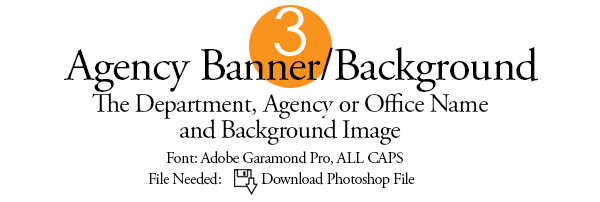
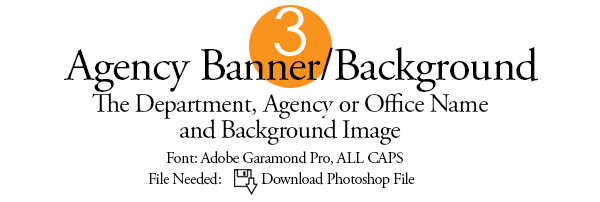


Download the Photoshop (.PSD) file using the links above. If you don't have the font Adobe Garamound Pro on your computer you need to download that also (right click this link and choose "save file as...") and install it to your system. You will need to restart Photoshop after you install a font for it to show up in you Character list. More details. |
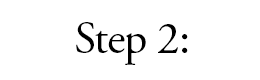
Open the file in Photoshop and change the text to match your Department, Agency or Office Name. There are two layers labeled Copy Top and Copy Bottom. Choose either black or white for the colors. Save the file as a .PNG file with transparency. Upload to your web server. More details. |
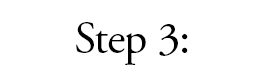
You need to update your index file, Do a Find for "Step 3" (there are comments above the areas you need to edit) and adjust the link image path and label. Be sure to do this step last as you will need everything in place prior to posting so things show up correctly. More details. |
Step 4: Agency Background Image
 Banner Image at the small mobile:
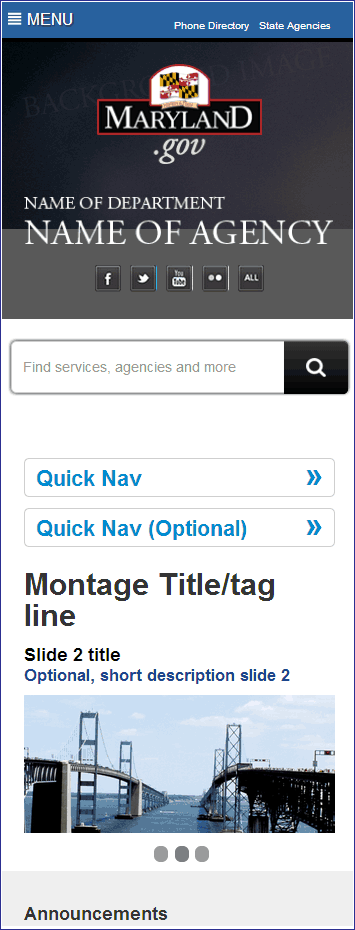
|
