



Download the Photoshop (.PSD) file using the link above. |
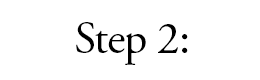
Open the file in Photoshop. Place your logo in the Photoshop file. DO NOT CHANGE THE SIZE OF THE SOURCE FILE. Logos should be flush right. If it is a rectangle then it can be centered. Save the file as a .PNG-24 file with transparency. Upload to your web server. More details. |
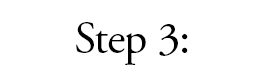
You need to update your index file, Do a Find for "Step 5" (there are comments above the areas you need to edit) and adjust the link image path and label. Be sure to do this step last as you will need everything in place prior to posting so things show up correctly. More details. |
